The iPhone’s virtual keyboard is a remarkable tool that makes typing messages, searching the web, and even playing games a breeze. But like any technology, it can occasionally encounter glitches and malfunctions that can disrupt your user experience. If you’re facing keyboard issues on your iPhone, don’t panic; many of these problems have simple solutions that you can implement yourself.
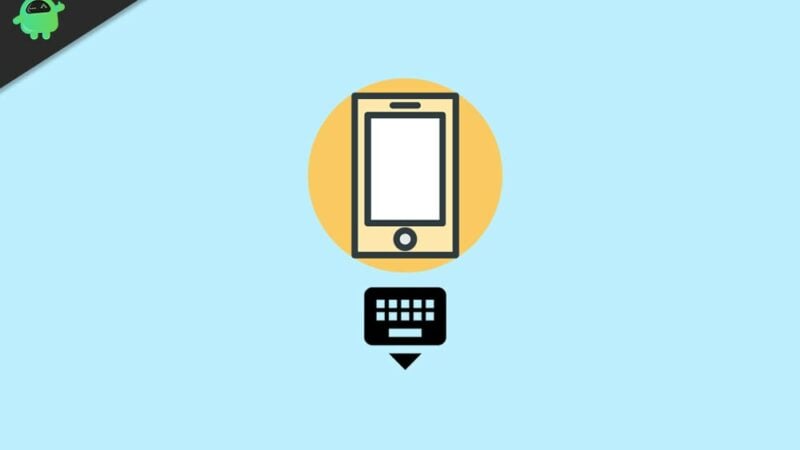
Image: www.getdroidtips.com
Fixing Minor Keyboard Issues
-
Restart Your iPhone: As simple as it may sound, a simple restart can often resolve minor keyboard issues by clearing the system’s memory and processes. Press and hold the power button, then slide to power off. Wait a few moments before turning the iPhone back on.
-
Force Quit the Keyboard App: Occasionally, the keyboard app itself may encounter a temporary bug. To force quit the app, double-press the Home button (or swipe up from the bottom of the screen for Home barless iPhones) and locate the keyboard app in the app switcher. Swipe up on the app’s preview to force it to close, then relaunch it.
-
Check Keyboard Settings: It’s possible that you may have inadvertently changed some keyboard settings that are causing issues. Open Settings > General > Keyboard and review each option thoroughly. Ensure that everything is set to your preferences and check if the issue persists.
Troubleshooting Hardware-Related Issues
-
Clean the Keyboard: Dirt, debris, or spills can accumulate on the iPhone’s screen and interfere with the keyboard’s functionality. Using a soft, lint-free cloth, gently wipe the keyboard area to remove any debris. Avoid using harsh cleaners or liquids that could damage the screen.
-
Check Screen Protector: If you’re using a screen protector, make sure it’s applied correctly and is not interfering with the keyboard’s input. Remove the screen protector and try using the keyboard without it to see if the issue is resolved.
-
Consider Hardware Damage: In rare cases, your iPhone’s physical keyboard may have suffered damage due to accidental drops or spills. If none of the above solutions have worked, you may need to contact Apple Support or an authorized repair service to diagnose and fix any potential hardware issues.
Software-Related Keyboard Problems
-
Update iOS: Apple regularly releases iOS updates that include bug fixes and improvements for various functions, including the keyboard. Navigate to Settings > General > Software Update and install the latest version of iOS available.
-
Disable Third-Party Keyboards: If you’re experiencing issues with a third-party keyboard app you’ve installed, try disabling it and reverting to the default iPhone keyboard. Go to Settings > General > Keyboard and toggle off the third-party keyboard under “Third-Party Keyboards.”
-
Reset iPhone Settings: As a last resort, you can reset all of your iPhone’s settings to default. Note that this will not erase your data, but it may clear any customizations you’ve made. Open Settings > General > Reset and select “Reset All Settings.”
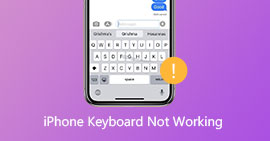
Image: www.aiseesoft.com
Advanced Troubleshooting Tips
-
Restore iPhone from Backup: If none of the previous methods have resolved your keyboard problem, consider restoring your iPhone from a recent backup. This will reinstall iOS and wipe away any potential software glitches or data corruption. Make sure to back up your device before performing a restore.
-
Contact Apple Support: If you’ve exhausted all available troubleshooting options and the keyboard issue persists, don’t hesitate to contact Apple Support for further assistance. They can help diagnose the problem and provide personalized solutions or arrange for a repair if necessary.
How To Fix Keyboard On Iphone
Conclusion
Experiencing keyboard issues on your iPhone can be frustrating, but it’s important to remember that most problems can be fixed with simple troubleshooting techniques. By following the steps outlined in this article, you can identify the cause of the problem and implement the appropriate solution to restore your keyboard to full functionality. If the issue persists despite your best efforts, seek support from Apple or an authorized repair service to resolve any underlying hardware or software problems.