As an avid Fortnite player, nothing can be more frustrating than encountering the dreaded issue of being unable to move your character. Whether you’re in the middle of a heated battle or simply trying to explore the map, movement is crucial to the gameplay experience. Fortunately, this problem is often caused by a simple fix that you can apply yourself.

Image: www.talkesport.com
Causes of Movement Issues in Fortnite
Before diving into the solution, let’s briefly explore the common causes behind movement-related problems in Fortnite:
- Network latency: A high ping or unstable internet connection can cause delayed or inconsistent movement responses.
- Game bugs: Occasional bugs or glitches within the Fortnite game itself can interfere with character movement.
- Controller malfunction: Faulty or unresponsive controllers can lead to movement problems if you’re using one to play Fortnite.
- Key bindings: Incorrectly configured key bindings can prevent you from moving your character using the desired keys.
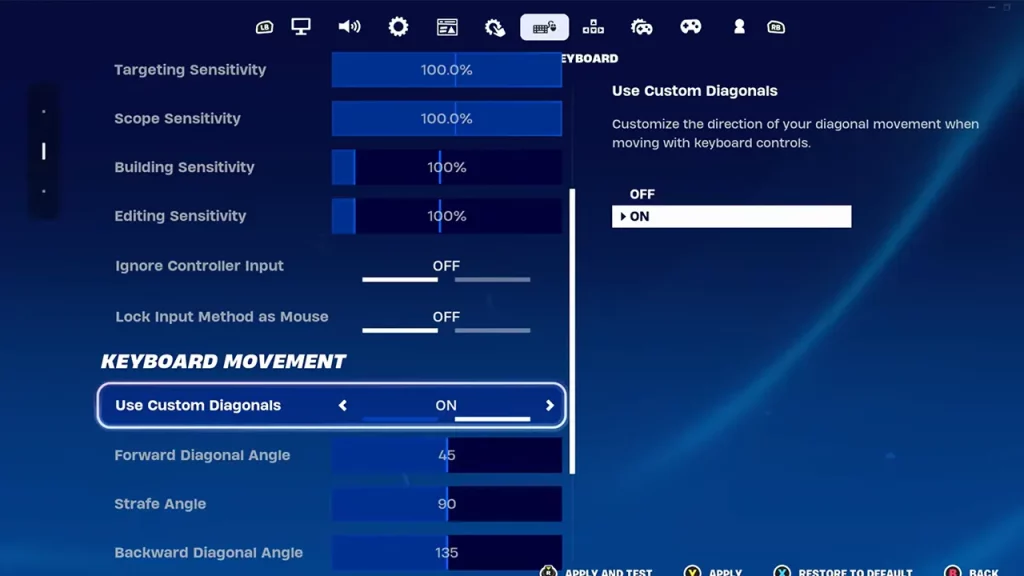
Image: gamertweak.com
How To Fix The Movement In Fortnite
How to Fix Movement Problems in Fortnite
Now that we have a better understanding of what might be causing the issue, let’s move on to the steps that can help you resolve it:
1. Check Your Network Connection:
A poor network connection can cause latency issues that interfere with character movement. Ensure your internet connection is stable and try restarting your router or modem. If possible, connect to a wired connection for the best performance.
2. Update Fortnite to the Latest Version:
Ensure you’re running the latest version of Fortnite. Developers often release updates that fix bugs and glitches that may impact movement. Check for any pending updates and install them.
3. Restart the Fortnite Game:
Sometimes, a simple restart of the Fortnite game can resolve temporary glitches. Close the game completely and relaunch it to see if the problem persists.
4. Check Controller Functionality (if Applicable):
If you’re using a controller, make sure it’s properly connected and functioning. Check for any loose connections, damaged buttons, or faulty sticks. If possible, try using a different controller to isolate the issue.
5. Reset Your Key Bindings:
Incorrectly configured key bindings can prevent you from moving using the desired keys. Go to the game settings and check the controls section to ensure that the movement keys are bound correctly. Reset the key bindings if necessary.
6. Update Your Device Drivers:
Outdated device drivers can cause compatibility issues and impact game performance. Ensure that your graphics card and other hardware drivers are up-to-date. Visit the manufacturer’s website to download the latest drivers.
7. Reinstall Fortnite:
As a last resort, you can try reinstalling the Fortnite game. This will erase any corrupted files or settings that may be causing the problem. Before reinstalling, back up any important data such as your Fortnite skins or progress.
Remember, if the issue persists despite trying the above fixes, it’s recommended to reach out to the Fortnite support team for further assistance.