Experiencing a “No Network Connection” error on your Straight Talk device can be frustrating, especially when you need to stay connected. This issue can arise from various causes, including network outages, incorrect device settings, or physical damage. Fortunately, with the right troubleshooting steps, you can resolve this error and regain network connectivity.

Image: dextrava.com
In this comprehensive guide, we’ll delve into the common reasons behind the “No Network Connection” error on Straight Talk and provide step-by-step instructions to help you fix the problem effectively. Whether you’re a tech-savvy individual or a novice user, you’ll find practical and easy-to-follow solutions in the following sections.
Troubleshooting Network Outages
Before diving into device-specific troubleshooting, it’s essential to rule out the possibility of a network outage. A network outage occurs when there’s a disruption in the underlying infrastructure responsible for delivering network services to your device. This can be caused by natural disasters, power failures, or maintenance work.
To verify if there’s a network outage in your area, check the Straight Talk website for outage updates. You can also reach out to their customer support team for confirmation. If you confirm a network outage, unfortunately, you’ll need to wait until the service is restored before you can regain network connectivity.
Resetting Network Settings
If there’s no ongoing network outage, the next step is to reset your device’s network settings. This process will erase all saved Wi-Fi passwords and network configurations, so it’s a good idea to note down any important connection details beforehand.
To reset network settings on iOS devices:
- Go to “Settings” > “General” > “Reset”
- Tap on “Reset Network Settings”
- Confirm your action by entering your passcode
To reset network settings on Android devices:
- Go to “Settings” > “System” > “Advanced” > “Reset options”
- Tap on “Reset Wi-Fi, mobile & Bluetooth”
- Confirm your action by tapping on “Reset settings”
Once your device’s network settings have been reset, try connecting to the network again. If you’re prompted to enter a password, make sure to reference your saved connection details or contact your network provider for assistance.
Identifying Hardware Issues
If resetting your network settings doesn’t resolve the “No Network Connection” error, it may be an indication of a hardware issue. A faulty SIM card, damaged antenna, or other hardware component can prevent your device from establishing a network connection.
To troubleshoot hardware issues:
- Inspect your SIM card for any damage or debris. If necessary, remove and reinsert the SIM card.
- Check if the antenna on your device is obstructed by a case or cover. Remove any obstructions and try again.
- Contact Straight Talk customer support for further assistance if you suspect more severe hardware damage.
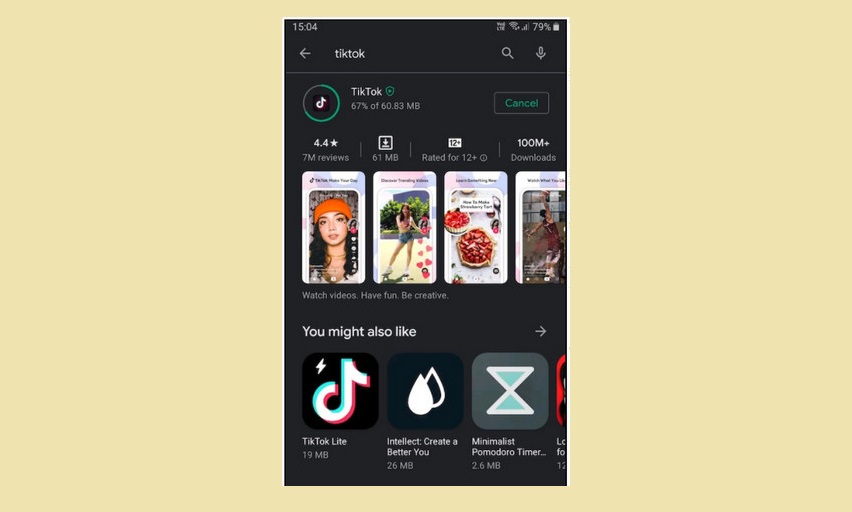
Image: tipsmake.com
Updating Software
Running an outdated software version on your device can lead to various issues, including network connectivity problems. Software updates often include bug fixes and performance improvements that can resolve the “No Network Connection” error.
To update your device’s software:
- iOS devices: Go to “Settings” > “General” > “Software Update”
- Android devices: Go to “Settings” > “System” > “System updates”
Once your device is up to date, restart it and check if the network connection has been restored.
Contacting Straight Talk Support
If you’ve tried all the troubleshooting steps above and you’re still experiencing the “No Network Connection” error, it’s recommended to contact Straight Talk customer support. They can help you diagnose the issue further, provide technical assistance, and resolve any account-related problems that may be preventing you from connecting to the network.
You can reach Straight Talk customer support through the following methods:
- Phone: 1-800-377-1213
- Chat: The Straight Talk website offers a live chat feature.
- Email: You can submit a support request through the Straight Talk contact form.
Provide clear and detailed information about the problem you’re experiencing, including any error messages or troubleshooting steps you’ve taken. The customer support team will guide you through the necessary steps to resolve the issue and regain network connectivity.
How To Fix No Network Connection Straight Talk
Conclusion
Resolving the “No Network Connection” error on Straight Talk can be a straightforward process with the right troubleshooting approach. By checking for network outages, resetting network settings, identifying hardware issues, updating software, and seeking support from Straight Talk, you can effectively diagnose and fix the problem, ensuring a stable and reliable network connection for your device.
Remember to approach the troubleshooting process systematically, starting with the simplest solutions and gradually escalating to more complex tasks. With the information provided in this guide, you’ll be empowered to fix the “No Network Connection” error and enjoy uninterrupted network connectivity on your Straight Talk device.