Owning a Quest 2 opens up a world of thrilling virtual reality experiences, but technical hiccups like SideQuest not detecting your device can put a damper on the fun. SideQuest is a crucial tool for adventurous users who want to sideload custom games, mods, and apps onto their Quest 2. If you find yourself facing this frustrating issue, don’t fret. This comprehensive guide will equip you with the knowledge and step-by-step solutions to resolve the detection problem and elevate your VR experience.
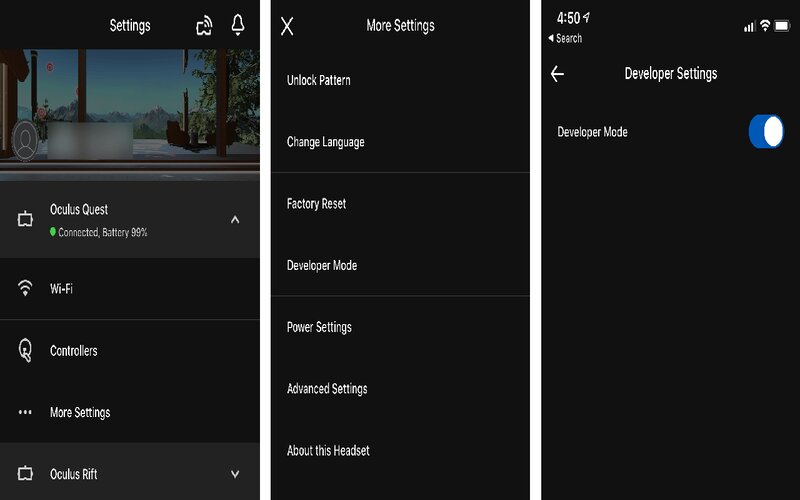
Image: androidnature.com
Understanding SideQuest and Why Detection Matters
What is SideQuest?
SideQuest is a desktop application and online platform that allows you to browse, download, and install custom content onto your Oculus Quest 2. This content, which is not available through the official Oculus Store, includes indie games, experimental demos, and valuable tools.
Why is Detection Important?
Detection is essential because it establishes a connection between your SideQuest application, running on your computer, and your Quest 2 headset. Without successful detection, you won’t be able to transfer and install the desired custom content onto your device.
Troubleshooting: Resolving SideQuest Detection Issues
1. Check Cable Connection
First and foremost, ensure that you have a steady and secure physical connection between your Quest 2 and your computer. Use an official Oculus Link cable or a high-quality USB-C cable designed for data transfer. Faulty cables can cause intermittent connections and hinder detection.
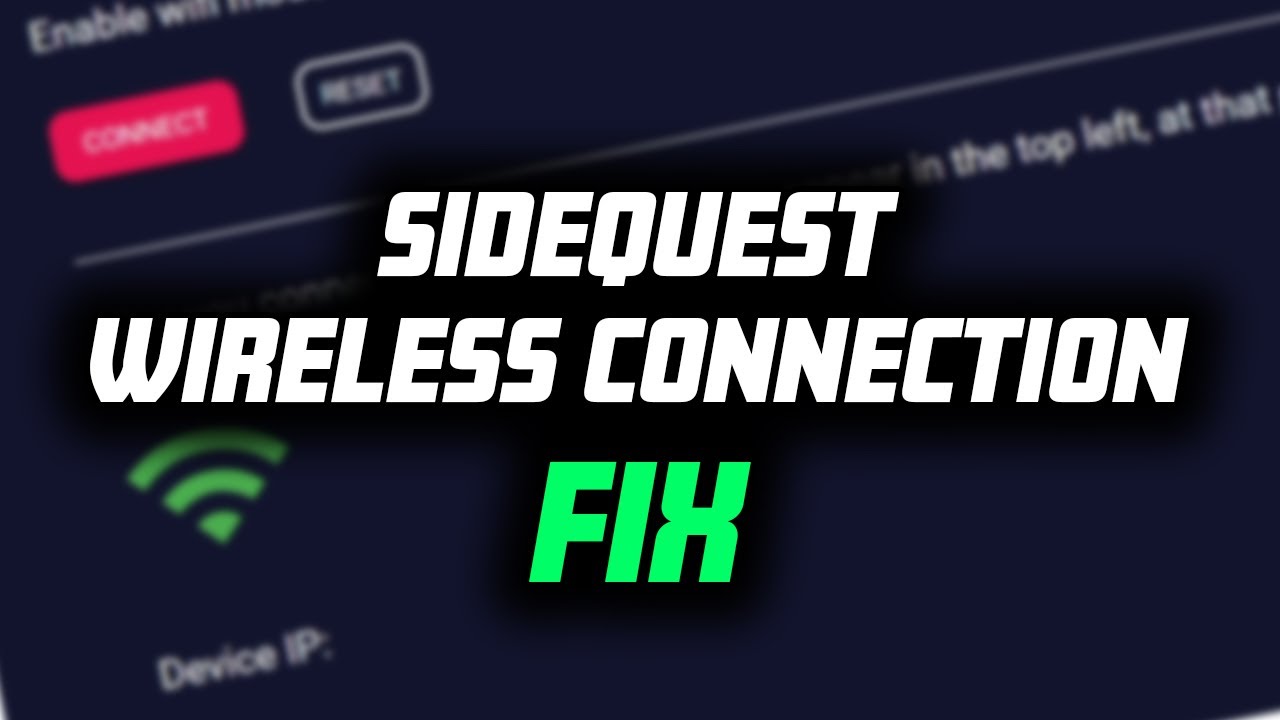
Image: www.youtube.com
2. Enable Developer Mode
Your Quest 2 must be set to Developer Mode to allow SideQuest to recognize it. Follow these steps to activate Developer Mode:
- Connect your Quest 2 to your PC via the Oculus Link cable.
- Open the Oculus app on your PC.
- Navigate to Settings > General > Developer Mode.
- Enable Developer Mode.
3. Update SideQuest and Software
Outdated software can cause compatibility issues. Make sure you have the latest versions of SideQuest and the Oculus software installed.
- Update SideQuest: Visit the SideQuest website to check for software updates.
- Update Oculus Software: Open the Oculus app and go to Settings > General > About. If there’s an update available, you’ll see it here.
4. Approve PC Connection
When you connect your Quest 2 to your PC for the first time after enabling Developer Mode, a prompt will appear on your headset asking you to approve the connection. Always select “Allow” to prevent detection issues.
5. Try a Different USB Port
Sometimes, using a different USB port on your computer can resolve the detection problem. Try plugging your Oculus Link cable into an alternative port, preferably one directly connected to your motherboard.
6. Check Firewall and Antivirus Software
Firewall and antivirus software can sometimes block the connection between SideQuest and your Quest 2. Temporarily disable these programs to see if that resolves the issue. Remember to re-enable them afterward for security purposes.
7. Power Cycle Your Devices
Restarting your Quest 2 and computer can often clear minor software glitches. Power off both devices, wait a few minutes, and then turn them back on. Try connecting them again and starting SideQuest to see if the detection issue is resolved.
8. Factory Reset Your Quest 2 (Last Resort)
If all else fails, you may need to factory reset your Quest 2 as a last resort. However, be aware that this will erase all data and apps from your headset, so proceed with caution.
- Connect your Quest 2 to your computer via the Oculus Link cable.
- Open the Oculus app on your PC.
- Navigate to Devices > Quest 2.
- Click on “Factory Reset**” and follow the on-screen instructions.
After the factory reset, set up your Quest 2 as a new device and ensure that Developer Mode is enabled.
How To Fix Sidequest Not Detecting Quest 2
Wrapping Up
SideQuest detection issues can be frustrating, but with the right guidance, you can overcome them and continue enjoying the rich world of custom content. Remember to check your cable connections, enable Developer Mode, update software, approve PC connections, test different USB ports, disable firewalls and antivirus software, consider a factory reset, and above all, stay patient and persistent. SideQuest can greatly enhance your Quest 2 experience, and with these solutions, you can unlock its full potential.