Introduction
Gmail, as the world’s most popular email service, effortlessly handles countless messages. Yet, there are times when notifications can become persistent and impede the user experience. One common issue is the ongoing “You have a new message” notification, even after reading all emails. This can be particularly vexing for those relying on Gmail’s notifications to stay informed about incoming messages.

Image: www.softwaretesttips.com
Potential Causes of the Persistent Notification
- Multiple Accounts: Juggling multiple Gmail accounts on a single device can occasionally lead to cross-talk. Notifications from one account may mistakenly attribute themselves to another.
- Filters and Labels: Gmail’s robust filtering system can inadvertently shunt incoming messages into categories or labels other than the primary inbox. This can create the illusion of unread messages.
- Browser Cookies: Cookies play a crucial role in Gmail’s functionality, but over time, they can accumulate and interfere with proper notification behavior.
- Third-Party Extensions: Browser extensions designed to enhance Gmail’s features can sometimes introduce conflicts, leading to persistent notifications.
Troubleshooting Steps for Resolving the Issue
- Check All Accounts: Confirm that no new messages remain unread in all linked Gmail accounts. Thoroughly examine all folders, including Spam, Trash, and any custom labels created.
- Review Filters and Labels: Check if Gmail’s filter settings have inadvertently directed messages away from the primary inbox. Revise any established filters to ensure that all desired messages are routed correctly.
- Clear Cookies: Removing Gmail-related cookies can resolve conflicts and restore proper notification behavior. Navigate to the browser’s settings, locate the cookie management section, and selectively delete cookies associated with Gmail.
- Disable Extensions: If third-party extensions are suspected of interfering with notifications, consider disabling them one by one to identify the culprit. Refresh Gmail after each deactivation to observe if the persistent notification disappears.
- Restart Browser: A fresh browser session can often resolve temporary glitches that may be causing the notification issue. Close the current browser window and relaunch it to check if the problem persists.
Additional Tips for Effective Notification Management
- Customize Notifications: Gmail offers granular control over notifications. Users can fine-tune settings to tailor notifications based on sender, message content, or importance level. Access these options through the “Settings” menu in Gmail.
- Use Desktop Notifications: Gmail provides an alternative notification mechanism through desktop notifications. These pop-up alerts appear on the desktop regardless of whether the Gmail tab is open, ensuring that no critical messages are missed.
- Mark All as Read in Bulk: For those managing large volumes of messages, Gmail features a practical “Select All” option. By selecting this checkbox, users can quickly mark all messages as read, effectively clearing all notifications with a single click.
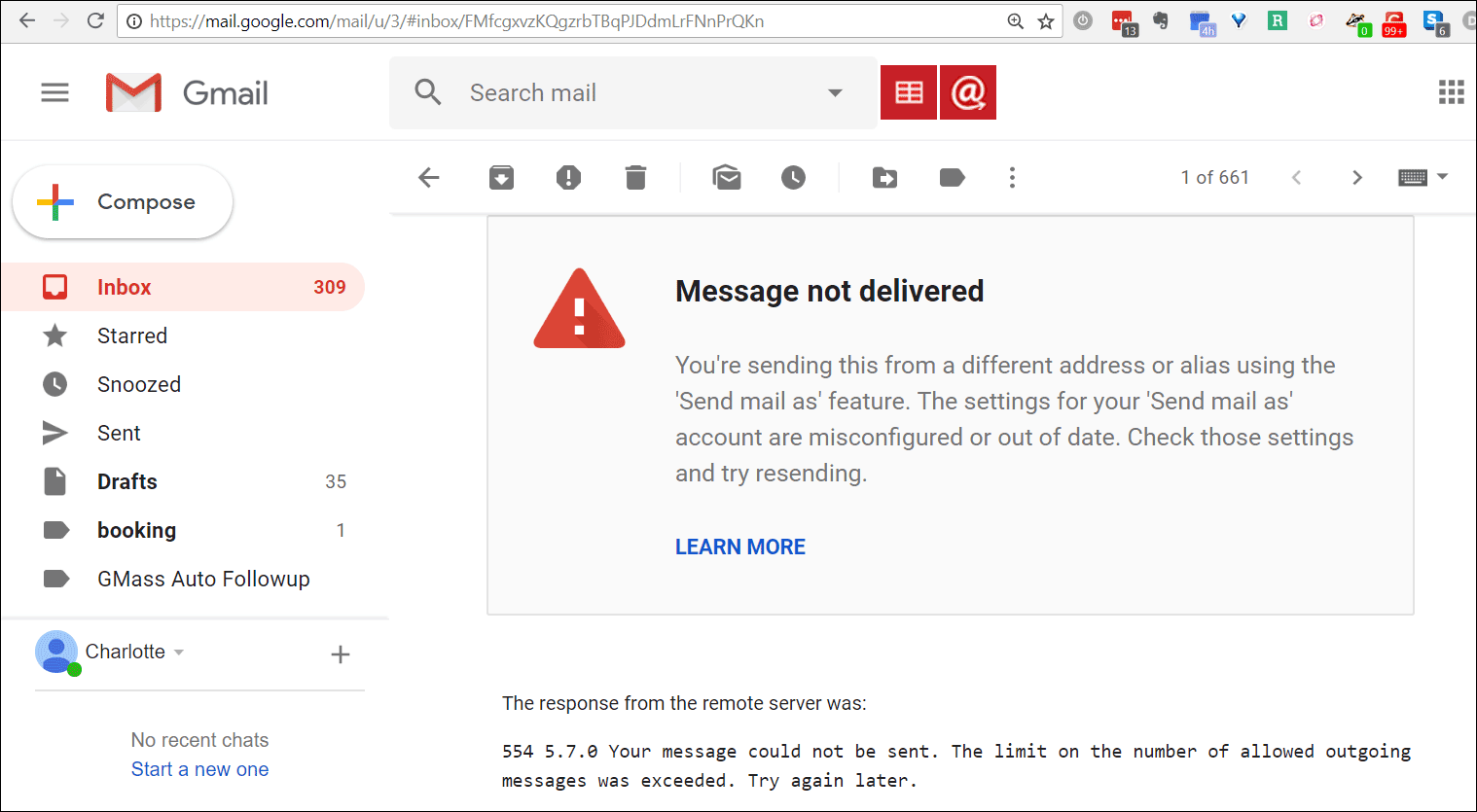
Image: main.edvisor.io
How To Fix You Have A New Message Gmail
Conclusion
The “You have a new message” notification can be a valuable indicator of incoming messages, but its persistence can disrupt productivity. By understanding the potential causes and following the outlined troubleshooting steps, users can effectively resolve this issue and restore Gmail’s efficient notification system. Whether you’re dealing with multiple accounts, tangled filters, pesky cookies, or conflicting extensions, there’s a solution to silence the endless notification stream and maintain a clutter-free inbox. By embracing the power of customization and exploring alternative notification options, users can harness Gmail’s full potential to stay connected and informed without the nagging distraction of persistent notifications.