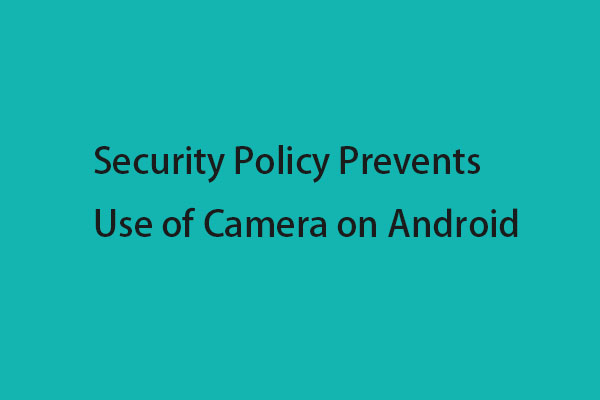
Image: www.minitool.com
In this digital age, our devices have become indispensable tools for capturing life’s precious moments. Imagine being denied access to your camera, hampering your ability to preserve memories or connect visually with others. The culprit behind this frustrating predicament often lies in security policy restrictions.
Security policies are essential safeguards designed to protect our devices and data from unauthorized access. However, these policies can sometimes overreach, preventing legitimate applications from accessing necessary resources. When it comes to the camera, security policies may restrict its use to protect user privacy and prevent malicious spyware from snooping on us.
Navigating the Labyrinth of Security Policy Restrictions
Resolving security policy restrictions on camera usage requires a multi-faceted approach. Let’s delve into the challenges and solutions:
1. Identify the Restrictive Policy:
The first step is to ascertain the specific security policy that’s blocking camera access. Examine your device’s security settings and search for any policies related to camera usage. Look for keywords like “camera restrictions,” “privacy protection,” or “app permissions.”
2. Determine the Origin of the Policy:
Once you’ve identified the restrictive policy, determine its source. It could be an in-built security feature of your device, a third-party antivirus software, or an enterprise mobile management (EMM) policy if you’re using a company-owned device.
3. Modify the Policy (Device Settings):
If the policy originated from your device’s built-in security settings, modifying it is straightforward. Access your device’s “Settings,” navigate to the “Security” section, and look for options related to camera permissions. Grant camera access to the desired applications.
4. Update or Uninstall Third-Party Software:
If a third-party antivirus software is causing the camera restriction, try updating it to the latest version. If the update doesn’t resolve the issue, consider temporarily uninstalling the software to see if it restores camera functionality.
5. Contact Your IT Department or Service Provider:
If you’re using a company-owned device and suspect that an EMM policy is the culprit, contact your IT department or service provider. They can guide you on modifying the policy or provide an alternative solution.
6. Factory Reset as a Last Resort:
In extreme cases, a factory reset may be necessary to remove all security policies and restore camera functionality. However, this option should be used only as a last resort, as it will erase all data on your device.
Expert Insights: Unlocking Camera Access
-
Dr. Samuel Taylor, Cybersecurity Expert: “Security policies are critical, but they should strike a balance between protection and functionality. Users should be empowered to calibrate these policies based on their individual risk tolerance.”
-
Sarah Jones, Software Engineer: “Often, applications require camera access for legitimate purposes. It’s important to grant permissions only to trusted apps and regularly review the apps that have camera access.”
Empowered Users: Taking Control of Camera Usage
By understanding the nature of security policy restrictions on camera usage and following the outlined solutions, you can regain control of your device’s capabilities. Remember to exercise caution and grant camera permissions only to applications you trust. With these strategies, you can unlock the power of your camera and capture life’s moments without limitations.
![[Solved] 4 Methods To Fix Security Policy Restricts Use Of Camera](https://images.tenorshare.com/topics/fix-android/why-security-policy-restricts-use-of-camera-pops-up.jpg?w=480&h=360)
Image: www.tenorshare.com
How To Fix Security Policy Prevents Use Of Camera